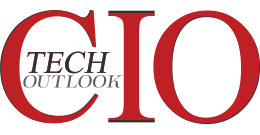Get the Best out of Microsoft Teams! Check out these Amazing Tips & Tricks
cioreviewindia Team | Wednesday, 14 April 2021, 09:20 IST
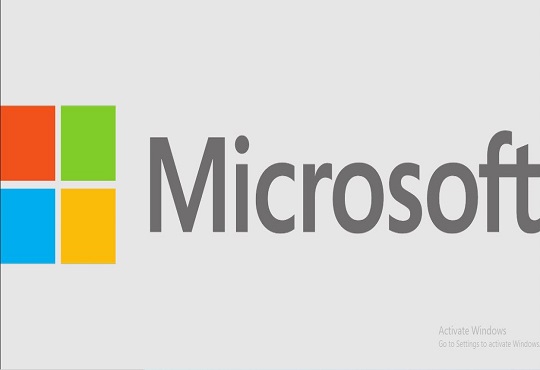 What if we ask whether you know everything about Microsoft Teams? Generally, you must be using it to stay in touch with your colleagues while working remotely. However, no matter how much Microsoft Teams Training you undergo, you might be devoid of certain tips and tricks regarding Microsoft Teams that we are going to share in this post.
What if we ask whether you know everything about Microsoft Teams? Generally, you must be using it to stay in touch with your colleagues while working remotely. However, no matter how much Microsoft Teams Training you undergo, you might be devoid of certain tips and tricks regarding Microsoft Teams that we are going to share in this post.
# Tip 1
Normally, you utilize the search bar to locate your colleagues or co-workers on Teams. However, did you know that another use of the Teams search bar is acting as a command line interface. Yes! You read it right! You can key in Microsoft recognized commands on the search bar and perform some of the most commonly done tasks quickly. Following are some of the examples.
- /available -> Change your status to Available.
- /away -> Change your status to Away.
- /files -> Check the recent files.
- /keys -> Check out the keyboard shortcuts.
- /call -> Call a Teams contact or a phone number.
# Tip 2
Sometimes when you are focusing on an important task; consistent pings on teams can hinder your productivity. In such cases, when you are concentrating on something important, you don’t want to receive pings on teams. However, instead of making yourself offline, you can change your Teams status to Do Not Disturb. This will prevent you from receiving any messages on Teams and your colleagues will also understand that since you have kept your Team’s status as DND; you need to focus on your task.
However, you might not want to stay away from pings coming from your boss. In such cases, you can simply set up a priority access for your boss. For this, you require heading over to privacy settings on your Teams app. After granting somebody priority access, you will receive pings from them even when you are on DND.
# Tip 3
@mention on Teams can be utilized to send a message quickly to your co-worker. With the help of @mention, you can skip the task of searching the conversation in Teams with your co-worker and then sending off a message. All you require doing is key in @ along with your co-worker name on the Teams search bar and drop a message from anywhere in the app.
# Tip 4
Sometimes you might happen to read a message from your co-worker on Teams; however, due to other activities you are involved in; you might not be able to work on your co-worker’s requirement immediately. In such cases, later when you are able to get free from your tasks; you might forget to come back on your co-worker’s requirement.
To avoid this, you can simply mark the message from your co-worker as Unread. All you require doing is tap on the three dots next to the message in the conversation feed and tap on the option Mark as Unread from the pop-up menu that comes up.
# Tip 5
Microsoft Teams allows you to save important messages so that you can check them out later. All you need to do is tap on the three dots icon next to the message in the conversation feed and tap on the option Save this Message.
To check out your bookmarked messages later, all you require doing is key in /saved command into the Search bar of the Teams application.
# Tip 6
For those who are working in a multinational organization, it is not necessary that all of your team members, colleagues, or co-workers are from your own country. Though English is utilized everywhere, if any of your colleagues send you a text in their native language, you can utilize the inbuilt translator functionality to translate the message for you to understand.
For this, all you require doing is tap on the three dots icon next to the message that you wish to translate in the conversation feed and hit the Translate option from the pop-up menu that appears.
# Tip 7
When you utilize keyboard shortcuts while working on Teams, you can get things done quickly as compared to the scenario where you are not using keyboard shortcuts. Following are some of the commonly used keyboard shortcuts on Microsoft Teams.
- Ctrl+ Shift + M -> To mute/unmute yourself during the meeting.
- Ctrl + Shift + O -> Toggle ON/OFF the camera when attending a video conference meeting.
- Ctrl + N -> Initiate a new chat.
- Ctrl + O -> This keyboard shortcut allows you to choose a file from your local machine, attach, and send the same in your chat.
If you are working on a Windows machine, you can press Alt + / to check out all the available keyboard shortcuts for Microsoft Teams application. On the other hand, if you are working on a MAC, you can check out all the available keyboard shortcuts for Microsoft Teams by pressing Option + /.
# Tip 8
In some cases, you might have to send a message to your co-worker for which you require an immediate response. In such situations, you can simply mark the message as Urgent. This will notify your co-worker of the receipt of the message for every 2 minutes till 20 minutes.
To do this, while being in a conversation, tap on the exclamatory sign present above the dialog window and you will see three options viz Standard, Important, and Urgent. Tap on Urgent for the message that you are about to send and your task is done.
Final Words – Microsoft Teams Tips & Tricks
These are some of the tips and tricks that you can utilize while working on Microsoft Teams to make your tasks quick and easy. If you know more Teams’ tips and tricks, please drop down the same in the comments section provided below.